 Scenario List Page Scenario List Page
Welcome! Reviewed scenarios are posted on the tables below.
Instructions for how to download and
install these scenarios are below. (If this is your first time
downloading a scenario or you are having problems please read
the instructions) If a submitted scenario is playable, we will
place it on one of the tables below (depending on the quality)
for download. (New scenarios can be submitted to us, for instructions,
go to the Submission Page.) There are
3 tables:
If you find our scenario tables a bit confusing, visit Alexandria.
A comprehensive and well organized website with a database of
nearly all Blades scenarios.
Content Rating System: Same as
for the movies in the US.
G - General Audience (anyone).
PG - Parental Guidance Suggested (good for young adults and up).
R - Restricted (good for 17 and up)
User's Reviews:
We assign a rating from 1 to 5 , this rating is the average of
the reviews submitted to us. Occasionally, we'll post an insightful
comment placed in the reviews by one of our users. Scenarios that
receive low avg. ratings (<2.5) will be removed. Newly posted
scenarios (on the Untried and Untested Table) will have no reviews
posted.
5 - Two Thumbs Up (Excellent).
4 - One Thumb Up (Good).
3 - OK (Fair)
2 - Not Worth the Download (Poor)
1 - Should Not Exist (Horrible)
Instructions:
- Only registered users can play these scenarios. Note:
User-designed scenarios on the above tables will be compatible
with both Windows and Macintosh Blades of Exile programs.
- Download the scenario by clicking on the Name.
- The scenarios are stored in ZIP format on our site. Your browser
should be smart enough to unpack them for you. (If not, on a MAC you can
use StuffIt
Expander or Unarchiver. On Windows you can use 7-Zip to uncompress it.) After you have done the unzip, you'll
usually find a list of files containing the scenario (filename.exs)
and usually a .txt file written by the author containing instructions
and/or hints.
- Copy the scenario (filename.exs) into the Blades of Exile
Scenarios folder (Bladscen in Windows) which is in your Blades
of Exile folder.
- If the person created custom graphics there will also be 2
files (filename.meg and filename.bmp). You will also need to
make sure filename.meg (for Mac Users) and filename.bmp (for
Windows Users) gets copied into the Blades of Exile Scenarios
folder as well. Note for Mac Users only: Some people
have reported that if they use StuffIt to unzip a .meg file
then it looses its resource fork (the .meg is no longer "thought
of" as a Resedit document by your MAC). If you are having
problems with getting the graphics file to work, you should
use ZipIt to unzip the program and this will fix the problem.
Go get ZipIt.
Note about ZipIt: ZipIt does not work properly
with the latest Mac OS 9.0.4. If you are having problems getting
the custom graphics (the .meg file) to work. Unzip the scenarios
with another zipping program like MacZip.
Go get v1.05
of MacZip (380k) right now.
- The scenario will appear as a selection when you push the
Custom Scenario button.
- After you've played the scenario, you can give us feedback
on the Scenario Review Page.
We don't have time to test every scenario we get. If a scenario
is too buggy to be playable, please let us know, so that we
can remove it!
Back to Macintosh Blades of Exile Page
Back to Windows Blades of Exile Page
|

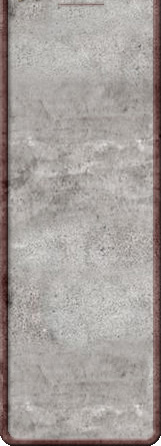

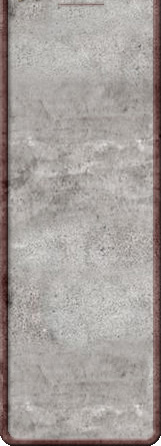
![]()